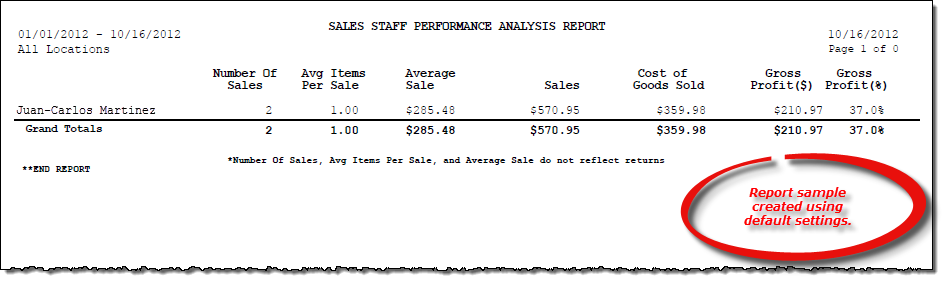Sales Staff Performance Analysis report
About the report
This report can be generated to include high-level or more detailed sales totals for a salesperson.
- Select Detail by Category to include total values of each category per salesperson for the reporting period. For example, the number of items the salesperson sold in the Band category, and the average sale total for that category.
- Select Total by Salesperson to include high-level total values for each salesperson for the reporting period. For example, the number of sales the person has had and the average sale total. This is the default selection for this report.
The numbers on this report do not reflect returned merchandise.
Run the report
- On the Report Catalog window – Customer tab, select Sales Staff Performance Analysis.
- Click Run. The Sales Staff Performance Analysis window displays.
- Enter your report parameters in the Date Range, Location, Employee, Category, and Subcategory boxes.
- Select check boxes to further narrow the report results, such as to include trade-in but exclude rental sales.
- Select to include all sales or only those paid in full.
- Select to include cost or weighted cost.
- Select the desired report detail level.
Hint: To save your report settings, right-click on the window and select Save New Report Preferences. The next time you run the report, you can right-click on the window and select the saved preferences without re-entering all of the report criteria.
- Click OK. The Select Output Destination window displays.
- Select your desired output destination and click OK. The report is sent to print preview, a printer, a file location, or email, depending on your report output selections.
Did you know? You can right-click in the Employee/Group box to add or remove inactive employees as optional reporting criteria.
To quickly enter today's date, press T on your keyboard. To quickly back-date or forward-date by one day, use the Hyphen key (-) and Equal key (=) on your keyboard (alternatively, use the Minus Sign and Plus Sign keys on your keyboard number pad). To quickly back-date or forward-date by one month, use the Page Up and Page Down keys on your keyboard.
Diagrams
The following thumbnail illustrates the Sales Staff Performance Analysis report. Click the thumbnail to view an interactive image.